What is NFC and How Does It Work?
To check an Near Field Communication (NFC) card on your phone, first ensure your phone has NFC enabled in its settings. Then, locate the NFC area on your phone (usually on the back near the camera) and tap the card against that spot. If tap properly your phone should read the information and display it on your screen. This guide covers how to check your NFC card’s functionality and troubleshoot issues—no tech expertise needed!
What You’ll Need
An NFC-enabled smartphone (Most Android phones & iPhones ).
The NFC card you want to check.
(Quick Compatibility Check)
🔹 Android: Go to Settings > Connections > NFC (turn on).
🔹 iPhone: NFC is always on
1. Enable NFC on your phone:
- Open your phone’s Settings app.
- Search for “NFC” in the settings search bar.
- Tap on NFC and toggle it on.
- For Samsung phones, you may find NFC under Settings > Connections > NFC
2. Locate the NFC on your phone:
- The NFC antenna is usually located on the back of the phone, often near the camera.
- Experiment by tapping the card against different spots on the back to find the optimal reading location.
3. Tap the NFC card:
- With NFC enabled and the antenna area located, hold the card against the phone.
- If the phone has a visual indicator, like a vibration or a notification, it will appear on the screen.
Troubleshooting:
- If your phone doesn’t respond to the NFC card, ensure the card is placed correctly and try different spots.
- If the issue persists, try to switch off or restart
🔹Problem: Phone doesn’t detect the card.
Fix: Clean the card, reposition it, or restart your phone.
🔹 Problem: NFC option missing on phone.
Fix: Your device may not support NFC (check specs).
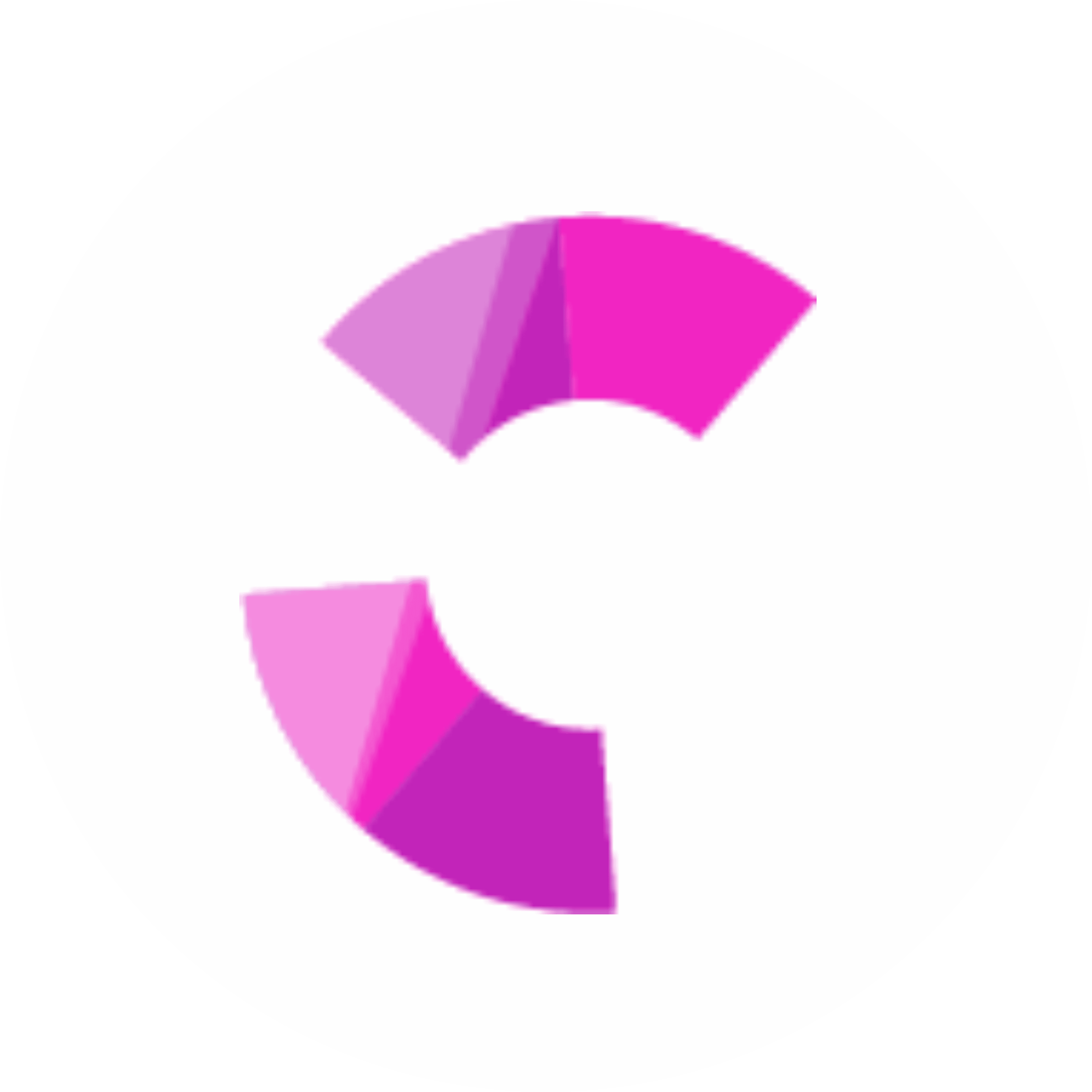
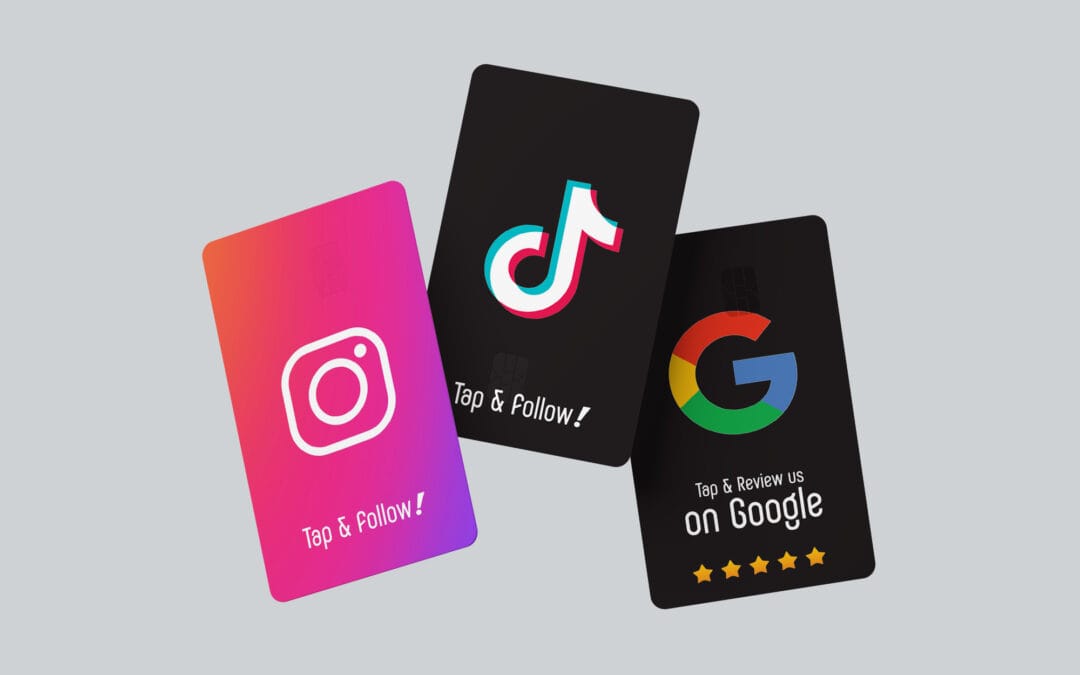

Recent Comments